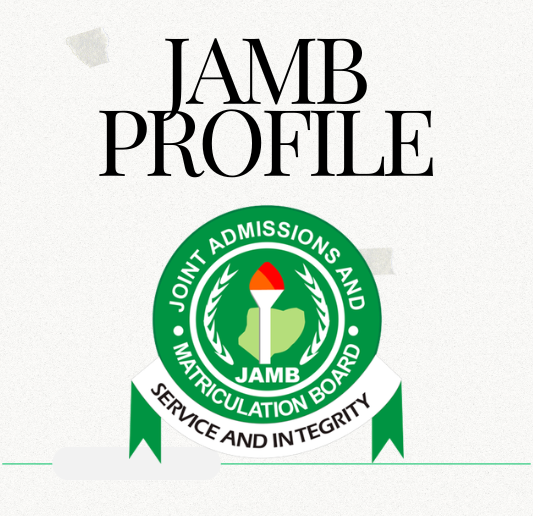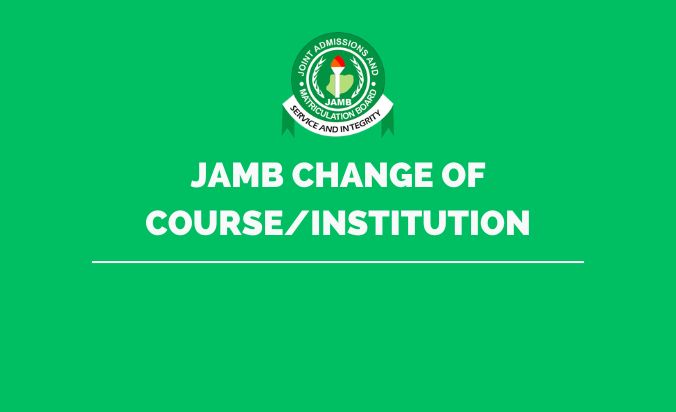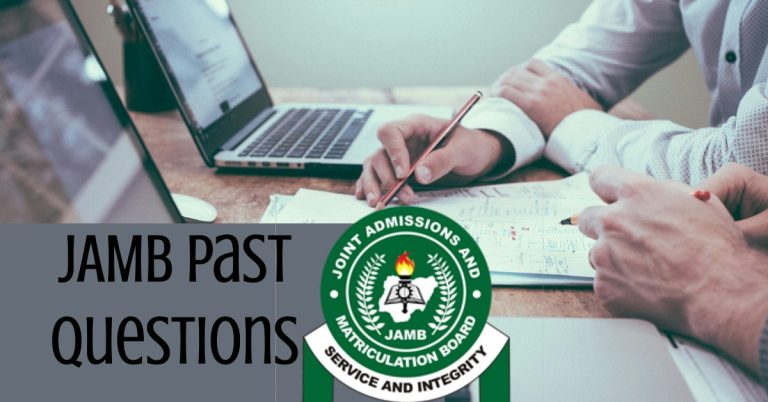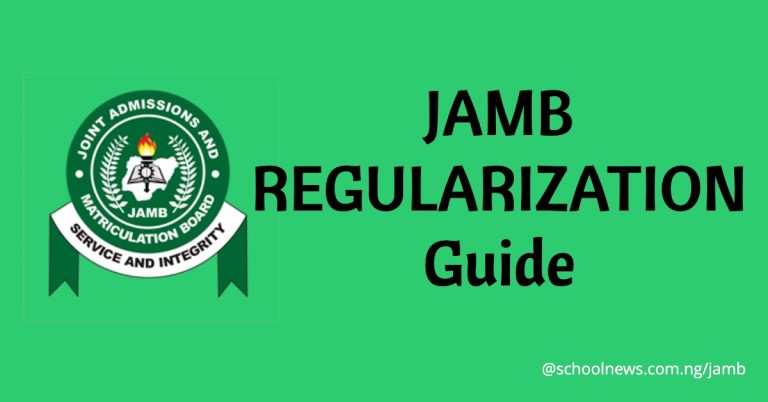JAMB Profile
Getting ready for JAMB UTME? Are you looking for a simple method of creating your JAMB portal on the e-facility portal? In this article, we will share tips and instructions for setting up your JAMB profile for the JAMB examination.
Creating a JAMB profile is the most crucial part of the admissions process. It is done at the beginning of the UTME registration process, where you will have to set up an account using your email address.
JAMB profile is a unique identifier for every candidate set up during UTME exam registration. Besides checking results and printing the examination slip, it can also be used for admission letter printing, correction of data, checking admission status and even inter/intra-university transfers.
Creating Your JAMB Profile
Here are the various methods of creating your JAMB profile:
Method I: E-Facility Website
The steps involved in creating your profile on the JAMB e-facility website include:
Sign up with your email
- The first step is to authenticate your email address. To do this, access the JAMB official website.
- Then, navigate to the post-registration facility and find the log-in option.
- Check the upper section of the page and select “Create e-Facility Account/Login”.
- Select Login. You will be redirected to a new webpage.
- You can set up a new Gmail account if you have none.
- Then select the “Create New Account” option to kick-start the creation of your JAMB profile. At this stage, you will need to complete your email verification.
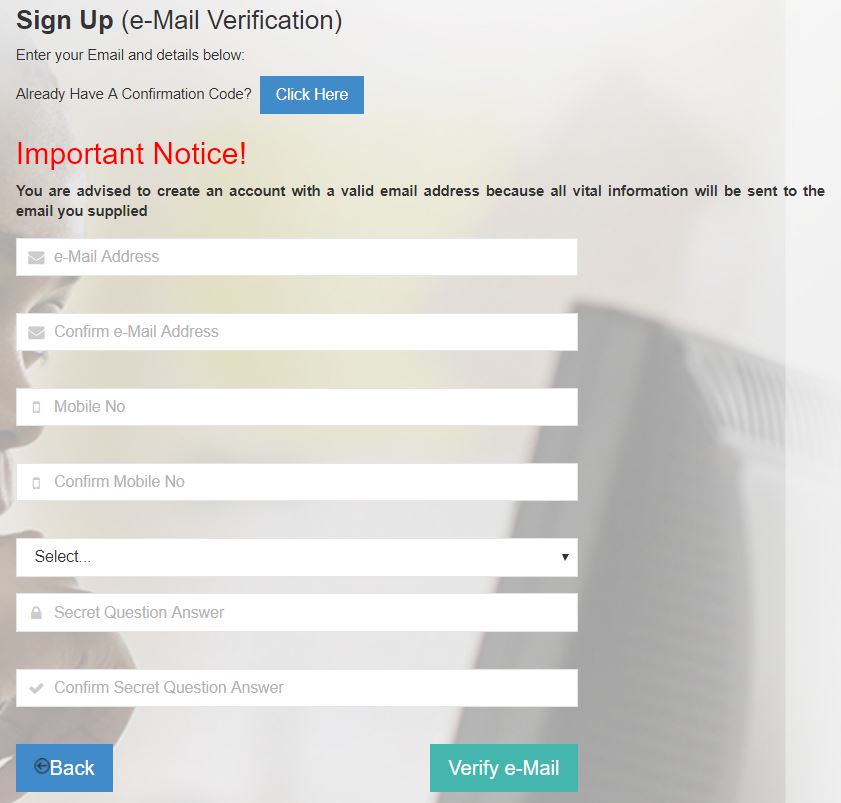
- Next, pick a security question to safeguard your account. Click the Select option to open the list of options.
- Then a pop-up screen will appear, asking you to authenticate your email. If this is not the case, then there might be problems with your email. All you have to do is set up a new email before registering your profile on the JAMB platform.
- Access your inbox and check for an email from “[email protected]”. Be sure to look for it in the Updates folder. Look for it in the spam folder. If you have yet to see it, don’t fret. There may be occasional delays at times.
- Access the email and select the option stating, “Click here to continue your profile creation.” Pay attention to the unique validation code added to the content of the email. Jot down the unique validation code for safekeeping. This code will be necessary for UTME registration.
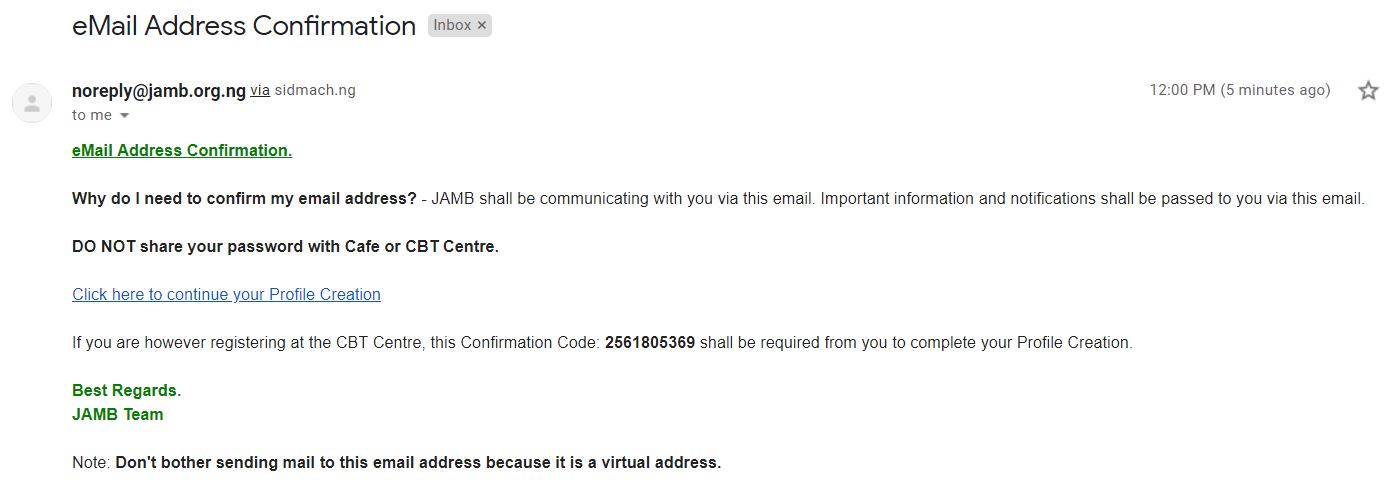
Set Up a New Account
- The next step is to select the link from the email or input the validation code you received from JAMB in your email. This implies that your email verification was successful and you can proceed with setting up your JAMB profile.
- The new page has a form with appropriate fields where you can input your data. All you have to do is simply input the data in the space provided. This includes your nationality, surname, first name, mobile number, account number, and password.
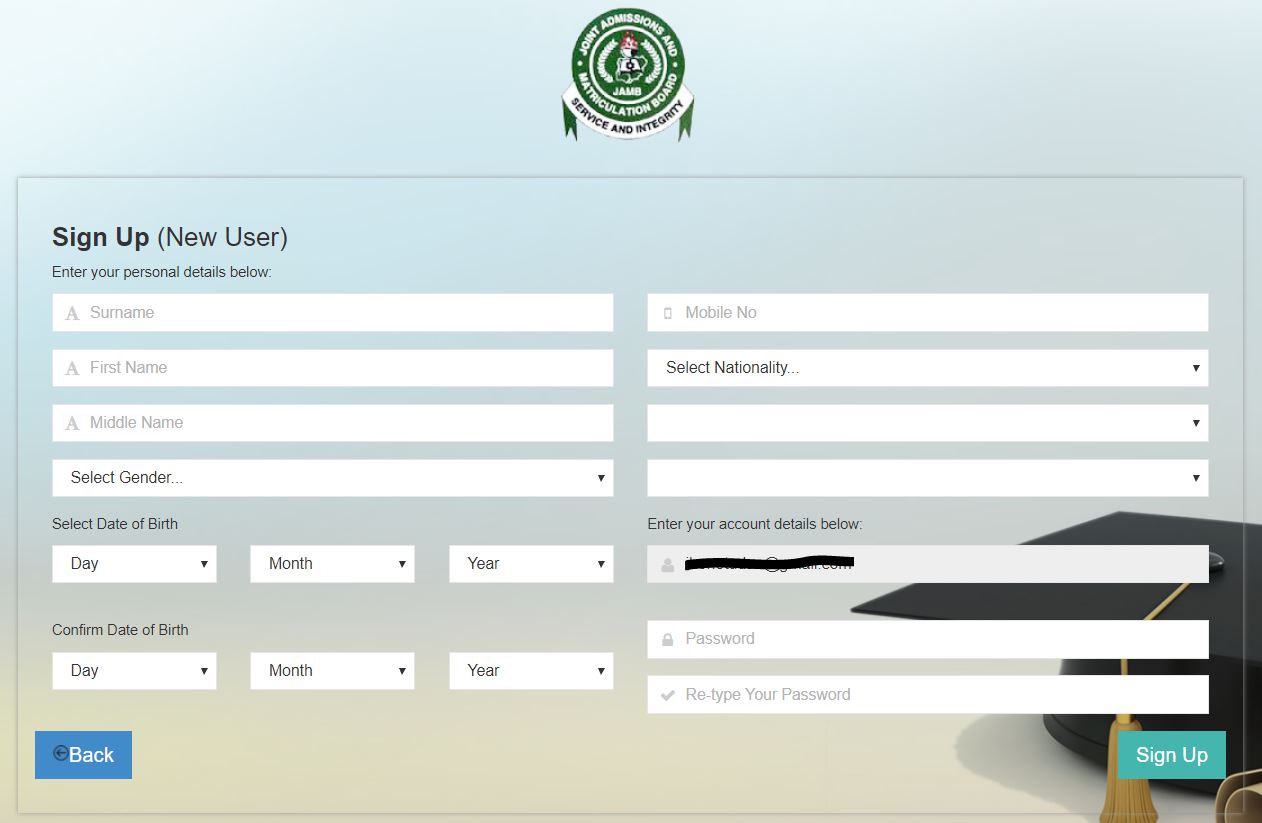
- Take note of the last two boxes, which allow you to set up a password. Be sure to use a password that you can’t easily forget and retype it in the box below.
- Once you have completed the form, it is advisable to do a quick review of the data you have input. Any incorrect data could be problematic in the future and may be expensive to change.
- Then select “Sign Up.”
- A pop-up box will appear indicating that “Your Account Creation Was Successful.”
Method 2: Text (SMS)
This method involves:
- If you prefer the convenience and ease of SMS, consider setting up your JAMB profile via text message.
- Use the following format to send a text message from your phone number to 55019 or 66019: Surname, FirstName MiddleName.
- For example, if your name is Ikenna Bello Opeyemi, the message can be sent in this format: Ikenna Bello Opeyemi.
- This SMS has a service fee of 50 naira. So ensure you have an adequate airtime balance.
Required information for JAMB Profile Creation
In the second stage of JAMB profile creation —UTME examination registration, you have to provide the following basic information:
Personal details
This includes information that can be used to identify you, like your surname, first name, gender and date of birth.
Educational background
These are details of your academic history, such as O’level results (WASSCE, NECO, & GCE) and A-level results.
Choice of Institution and Course
You are allowed to choose up to four institutions and courses—from first to fourth choice.
Payment procedures
Where to buy JAMB ePIN
- Partner banks
- Authorized microfinance banks
- Mobile financial services providers like eTranzact (Paga, Cellulant, Teasy Mobile, etc.)
- ePayment platforms, including Remita & Interswitch (Switches),
- POS terminals (Citi-Serve)
- Service Shortcodes (Inter-bank settlement system & Digital revenue collection system)
for mobile (Internet/online) banking
How to pay via banks
- Submit your confirmation code and complete payment by card or cash.
- The ePIN will be sent to your primary phone number.
How to pay via POS (Citi-Serve)
- You can complete the payment at the state branch headquarters of JAMB + CBT Centres, other POS vendors & any CBT centre that requests it.
- Submit confirmation code & complete payment by card
- The ePIN will be sent to your primary mobile number
How to pay via Mobile financial services providers like eTranzact
- You can complete the payment at CBT centres & other vendors.
- Submit the confirmation code and pay via cash.
- You will receive the ePIN on your mobile number.
How to pay via ATM
- You can make payments at all ATM outlets of participating banks (Interswitch Channel).
- First, choose Bill and select JAMB.
- Input confirmation code and make the payment.
- The ePIN will be sent to your mobile number.
How to pay for JAMB ePIN via REMITA\ Interswitch
- Sign in to JAMB website: www.jamb.gov.ng
- Select Registration
- Input Confirmation Code
- Choose a payment method, for instance, Interswitch or Remita
- Complete payment
- The ePIN will be sent to your unique telephone number
JAMB Profile FAQ
Here are some frequently asked questions:
How do I recover a lost login or password?
You can carry out a password reset via email or SMS. Here’s how:
- Access the JAMB e-facility portal at https://portal.jamb.gov.ng/efacility/login.
- Select “Here” to have your password reset.
- Input your email address and submit.
- Next, an email with a password reset link will be sent to your email.
SMS
- Send a message in the following format: “Password Email Address” to 55019. For instance, “Password [email protected]” sent to 55019.
- Ensure that you use the exact email address for your profile registration.
- SMS service costs 50 naira, so you need to have an adequate airtime balance.
I tried logging in with my JAMB profile and I encountered “Invalid Login Credentials”. What should I do?
This usually occurs due to incorrect login details. So ensure that you are logging in with the exact mobile number used during profile creation.
Also, ensure that the password you are using is the correct one.
Conclusion
This article ways you can create your JAMB profile and methods for making payments when generating your ePIN. The JAMB profile creation process is crucial, as it marks the first step to getting admitted. Thus, ensure that there is no issue during this stage.
We also have tips on JAMB preparation as well as a guide to JAMB cut-off marks and syllabus.